Documentation
Inventory management strategies

Product Mixer allows you to go further in the management of your stocks. When decreasing a stock level, if it risks becoming negative, the module allows you to take the missing quantities from other stocks.
Imagine you have four warehouses and want to take 10 units from Warehouse A, which only has 8. By default, Dolibarr would change the stock of warehouse A to -2, which does not make sense …
| Warehouse | Before | Used | After |
|---|---|---|---|
| Warehouse A | 8 Units | 10 | -2 Units |
| Warehouse B | 0 Units | 0 | 0 Units |
| Warehouse C | 3 Units | 0 | 3 Units |
| Warehouse D | 5 Units | 0 | 5 Units |
| Total | 16 Units | 10 | 6 Units |
This is why Product Mixer offers 2 strategies.
Strategy 1: Next warehouse
The first strategy is to take the missing units from the following warehouses if they have stock.
Here, the first warehouse with stock being C, Product Mixer will take 8 units in warehouse A, then 2 in warehouse C.
| Warehouse | Before | Used | After |
|---|---|---|---|
| Warehouse A | 8 Units | 8 | 0 Units |
| Warehouse B | 0 Units | 0 | 0 Units |
| Warehouse C | 3 Units | 2 | 1 Unit |
| Warehouse D | 5 Units | 0 | 5 Units |
| Total | 16 Units | 10 | 6 Units |
Strategy 2: Warehouse filled most
The second strategy is to take the missing units from the warehouses with the most stock.
Here, the warehouse with the most stock being D, Product Mixer will take 8 units in warehouse A, then 2 in warehouse D.
| Warehouse | Before | Used | After |
|---|---|---|---|
| Warehouse A | 8 Units | 8 | 0 Units |
| Warehouse B | 0 Units | 0 | 0 Units |
| Warehouse C | 3 Units | 0 | 3 Units |
| Warehouse D | 5 Units | 2 | 3 Units |
| Total | 16 Units | 10 | 6 Units |
Parents <> Children synchronization
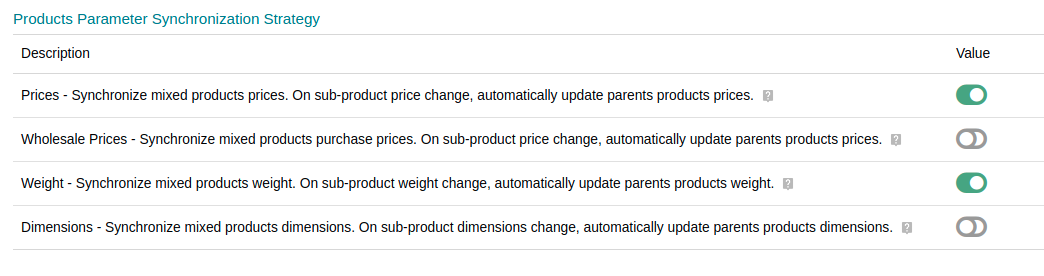
Product Mixer can help you manage your product catalog more easily!
Thanks to the characteristics synchronization functions, Product Mixer can automatically calculate the characteristics of parent products.
- The selling price of a kit taking into account the selling prices and the quantities of all these sub-components.
- The cost price (CostPrice) of a kit taking into account the costs and quantities of all these sub-components.
- The total weight of a kit taking into account the weights and quantities of all these sub-components.
- The dimensions of a kit taking into account the dimensions and quantities of all these sub-components.
Products Configuration
The Product Mixer tab
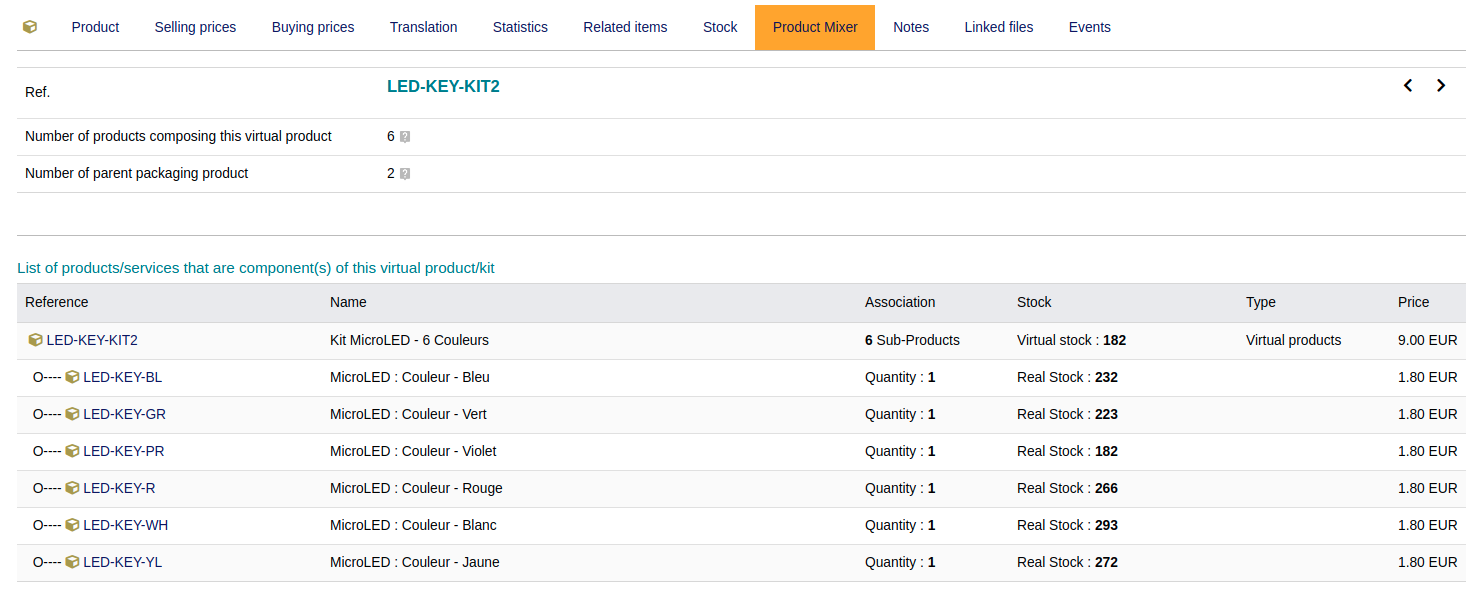
Once Product Mixer is activated, a tab is added to the sheet of all products.
It allows you to see:
- Products children that make up the kit (if it is virtual).
- Parent products using the product.
- The configuration of the synchronization of characteristics.
Choice of components
To configure a virtual product, click on Edit then launch the product search.
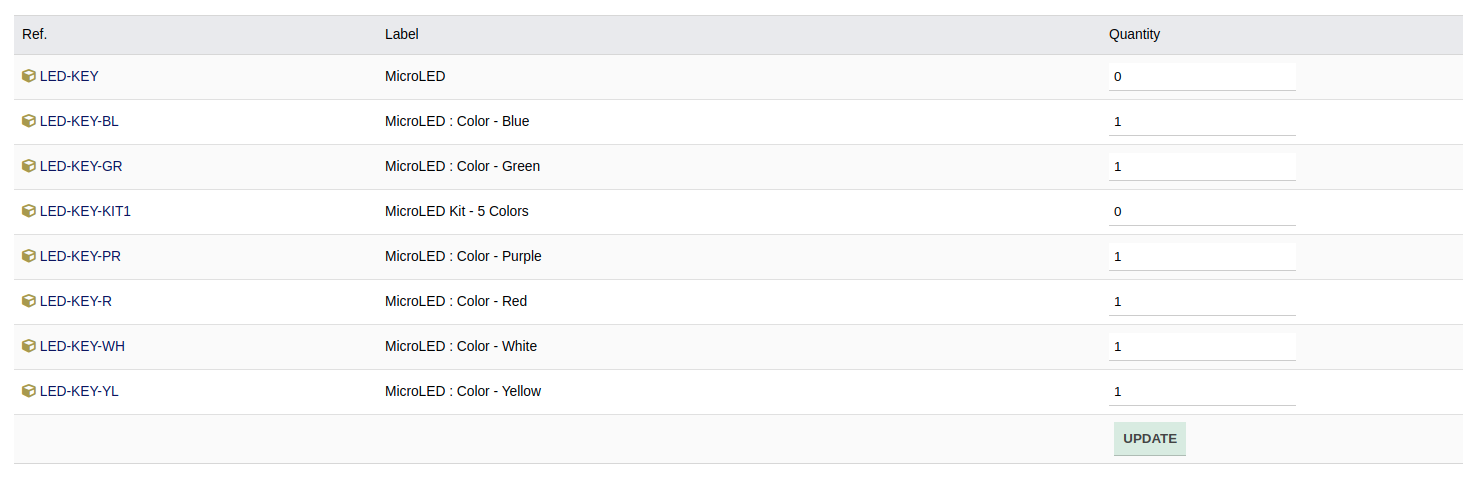
All you have to do is enter the quantities of each sub-component.
Note: To remove a subcomponent, simply change the quantity to 0.
Synchronization of characteristics
Once the virtual product is configured, you can activate the possible synchronization modes one by one.
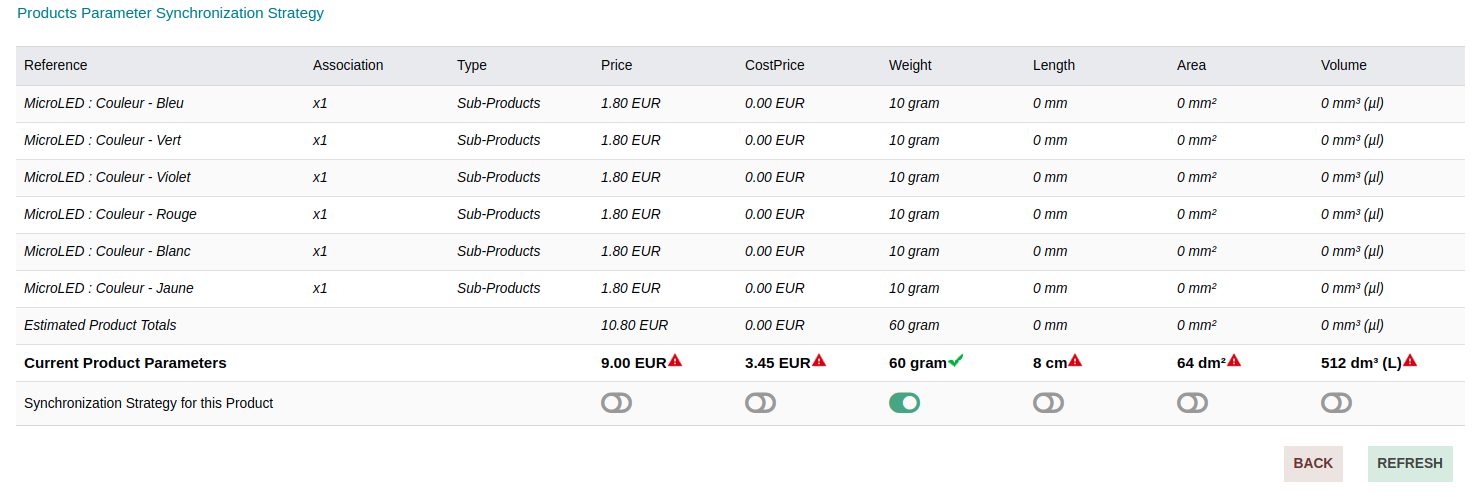
To help you Product Mixer displays on the last line the expected value if synchronization is activated.
Display

While you are working, Product Mixer will display notifications every time it performs an operation.
This is extremely handy when you are testing or new to the mod, but it can get annoying later.
You can therefore deactivate the display of notifications in order to work more quietly.